
T-600K LED Controller Tutorial
In this lesson, we will talk about the Pixel LED controller model T-600K. When it comes to live events, online control is critical. It would help if you had real-time control of the display to change animations or videos depending on the situation. The T-600K LED Controller is different from other “K” series pixel LED controllers because it can only be used as an online controller. Still, it is identical to the T-500K controller. First of all, let's talk about the specifications of the T-600K LED Controller.
Specifications
Supply voltage (AC): 90-260V
- Working voltage (DC): DC5V
- Working temperature: -30°C ~ +85°C
- Weight: 1.5KG
- Power: 5W
- Max. LEDs: 768×8 pixels (6144 pixels)
- Controller type: online
Features
T-600K Pixel LED Drivers can drive up to 6144 LEDs. You can connect a maximum of 768 LEDs per port. There are 8 ports. The online features are very identical to those of other “K-series” model controllers. It has controller networking capability (cascading), like other K-series Pixel LED controllers. It supports both 3 wire Pixel LED strings or strips (VC, Data, and GND) and 4 wire LED strings or strips (VC, Data, Clock, and GND). Additionally, it supports RS485-based Pixel LED strips or strings. This controller only supports online control; if you are looking for a controller with both offline and online features, please refer to my other articles below.
Software
The software plays the most important part when it comes to Pixel LED programming. LEDEdit is the most advanced and most developed Pixel LED programming software available today. To program T-600K LED Controller, you need LEDEdit 2014 or later software versions. Please download and install the latest LEDEdit software version from the below link before continuing.

Pixel LED Effects Download Pack: 7000 Effects
- Files: 7000+
- Size: 25 GB
- Formats: SWF, TOL, AVI, MP4, and GIF
When you are selecting the controller from the list, please follow this method.
Controller Name in the list = Controller Name + LED strip's drive chip Name
If your controller name is T-600K and the LED strip's drive chip name is WS2811, you should select T-600K-WS2811 from the list.
If you would like to know more about how to use LEDEdit software, please visit this article.
Supported Pixel LED Drive Chips:
TM1803, TM1804, TM1809, TM1812, TM1829, TM1913, TM1914, UCS1903, UCS1903B, UCS1909B, UCS1912, UCS2903,UCS2909, UCS2912,UCS3903,UCS6909, UCS6912, UCS7009, UCS5903, UCS8903, UCS512, US2811, WS2821, P9813, P9823, LPD1886, GW6202, GW6201, GW6202B, GW6204, GW6203, GW623X, TA9909, MBI6021, INK1003, LX10003, LX2003, LX2006, TLS3100, SM16711, SM16726, SM16716, LPD6803, LPD8806, LPD1882, LPD6812, TM1903, TM1904, TM1909, TM1912, DMX, Monochrome, WS2801, WS2803, D7710, QC1109, TLS3001, TLS3008, APA102, MY9221, BS0815, BS0825, BS0901, HL32, HL1809, HL2803, RGB, Monochrome, XB001, XB002.
Note: Not every T-600K LED Controller supports the above-listed driver chips. Please consider asking your seller about the supported LED drive chip name list.
Pin-Out T-600K LED Controller

For pin output definitions, please refer to the above picture.
AC IN: Power in 90-260Vac
Port pins (communication)
- CLK: Clock Out (for 4 wire strings)
- DAT: Data Out (for 3 wire and 4 wire strings)
- GND: Data Ground (CCommon)
- OUTPUT: Output a line to the next controller.
- INPUT: A previous controller, computer, or console input line.
Limitations
When it comes to controlling a large number of pixel LEDs, Here are the limitations:
- The maximum number of LEDs per port is 1024/768 (depending on the controller and LED drive chip).
- The maximum number of controllers on a network is 37.
- 256 gray level support is only available when you have less than 512 pixel LEDs per port. If you are using more than 512 pixel LEDs per port, you have to use 32 gray levels.
- 30 frames per second is only supported when you have less than 512 pixels LEDs per port. If you use more than that, you have to use a lower frame rate, like 20 fps.
Online Operation
Online operation is archived by connecting the T-600K LED Controller with the PC or console via the VIA network port (RJ45) using a cat5, cat5, cat5e, or cat6 cable. The software sends real-time data via a network port to the controller. You can also network (cascade) the controllers, allowing you to control more than 8192 LEDs. The TCP/IP protocol is used to communicate with the controllers.
PC Setup
For the controller to communicate with the software, the IP of the PC must be set to 192.168.60.178. Let's see how to do it. This is how to do it in Windows 8, but the same steps apply to other Windows versions. Please make sure your Ethernet adapter drivers are installed correctly.
- To get the Run window, press “Windows” + “R” key. In the Run window, type (without a quote) “ncpa.cpl” and press the “OK” button. Which will bring you the network connection window.
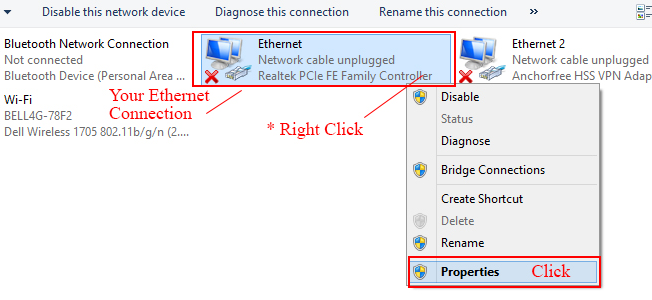
- In the network connections window, you will see all available connections. Right-click on your Ethernet connection from them and select “Properties.”. It will bring up the Ethernet connection properties window.
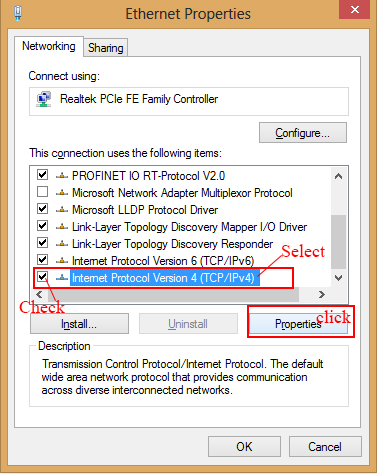
- In the Ethernet connection properties window under the “Networking” tab, there are certain protocols listed. Look for “Internet Protocol Version 4 (TCP/IPv4)” if it is disabled (no checkmark in front of it) and enable it by checking it (click on the small box in front of it). Now click and highlight “Internet Protocol Version 4 (TCP/IPv4)” and click on properties.
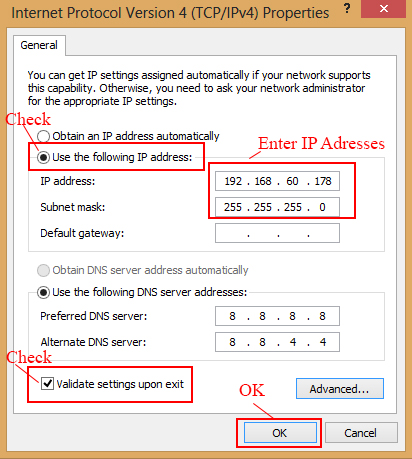
- In the “Internet Protocol Version 4 (TCP/IP.v4)” properties window, click and check the “Use the following IP addresses” option. Then enter the IP addresses as shown in the above image and click “OK.” Click “OK” again in the Ethernet connection properties window, then close the Network Connections window.
Wiring Methods
Wiring Diagram 1: (Single Controller with 3 Wire LED Strings)
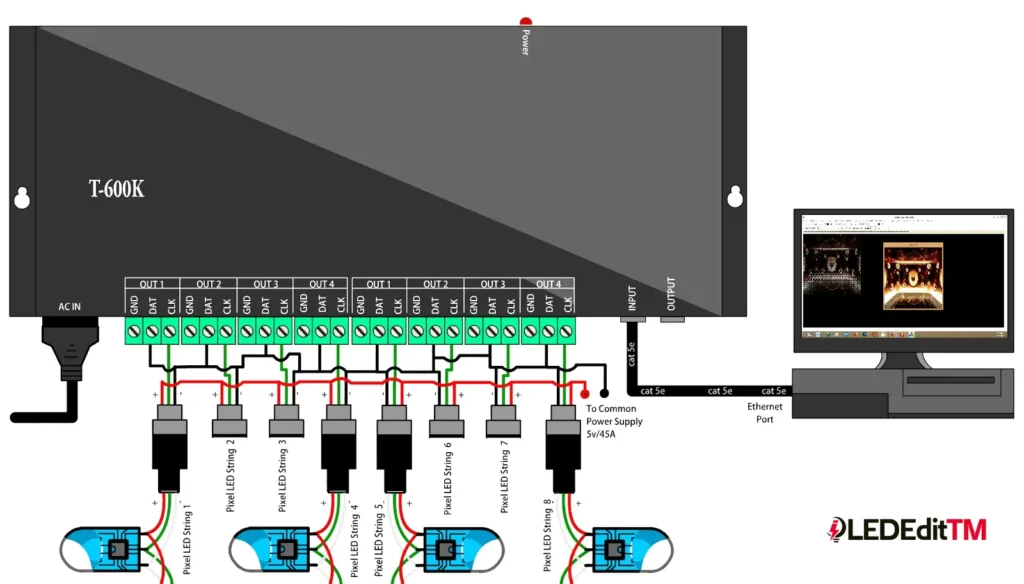
In this case, a single T-600K LED Controller is connected to the PC via a VIA Ethernet port. The PC Ethernet port is connected to the “NET 1” port of the controller using a Cat5e cable. In this case, 3 wire (VCC, DATA, and GND) LED strips are used with a common power supply. You can use more than one power supply. Please refer to my “How to Select a Power Supply for Your Pixel LED Project” article from [HERE] for more details. The connection table is shown below.
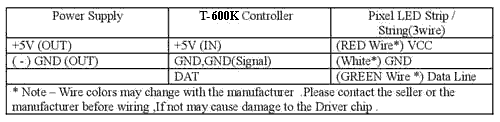
Wiring Diagram 2: (Multiple Controllers with 3 Wire LED Strings)
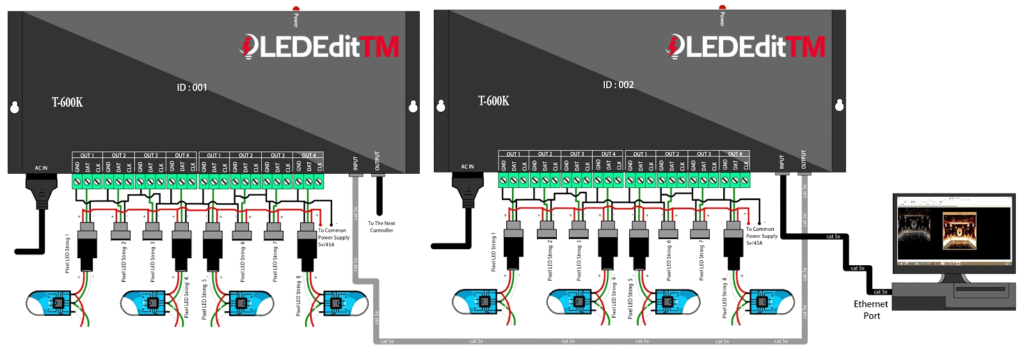
In this case, two or more T-600K pixel LED controllers are networked. The first T-600K LED Controller in the network is connected to a PC via a VIA Ethernet port. The PC Ethernet port is connected to the “NET 1” port of the first controller using a Cat5e cable. The “NET 4” port of the previous controller is connected to the “Net 1” port of the next controller. In this case, 3 wire (VCC, DATA, and GND) LED strips are used with a common power supply. Here is the connection table.
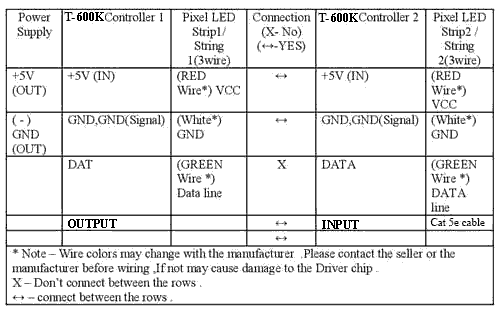
Wiring Diagram 3: (Single Controller with 4 Wire LED Strings)
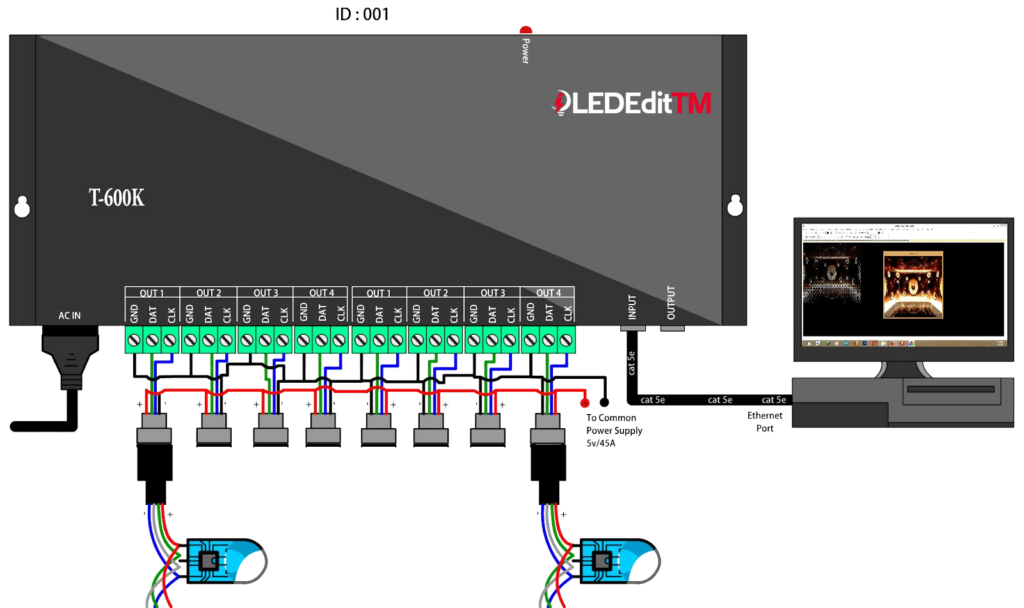
In this method, a single T-600K Pixel LED controller is connected to a PC via a VIA Ethernet port. The PC Ethernet port is connected to the “NET 1” port of the controller using a Cat5e cable. In this case, 4 wire (VCC, DATA, CLOCK, and GND) LED strips are used with a common power supply.
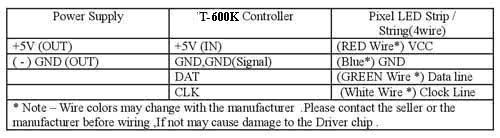
Wiring Diagram 4: (Multiple Controllers with 4 Wire LED Strings)
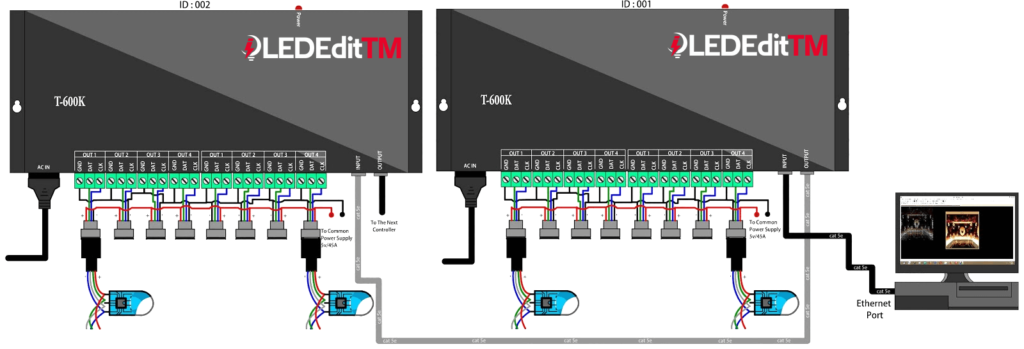
In this case, two or more T-600K pixel LED controllers are networked. The first T-600K LED Controller in the network is connected to a PC via a VIA Ethernet port. The PC Ethernet port is connected to the “NET 1” port of the first controller using a Cat5e cable. The “NET 4” port of the previous controller is connected to the “Net 1” port of the next controller. In this case, 4 wire (VCC, DATA, CLOCK, and GND) LED strips are used with a common power supply. Here is the connection table.
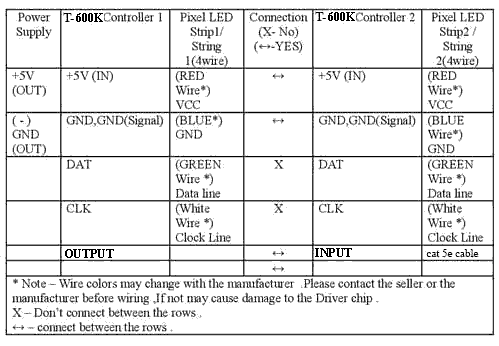
Networking Controllers (Cascading)
Imagine a situation where you had to control more than 8192 LEDs or pixels. Then you had to use more than one controller. You now need to synchronize two or more controllers. That's where the networking/cascading feature becomes very handy. You can network all controllers to synchronize patterns. Besides that, you only have to use one SD card, which contains an LED pattern file for every controller in the network. That SD card has been inserted into the first controller of the network.
By using this method, you can network up to 37 controllers, which means up to 300,000 pixels or LEDs can be controlled, but make sure to use quality, high-speed RJ45 cables (CAT5e, CAT6) and as short a cable as possible. The cable between each controller should be less than 100 meters long. If your network cable is longer than that, you must use an Ethernet extender.
[Click Here for more information on Networking Controllers]
How to Use T-600K LED Controller as an Offline Controller
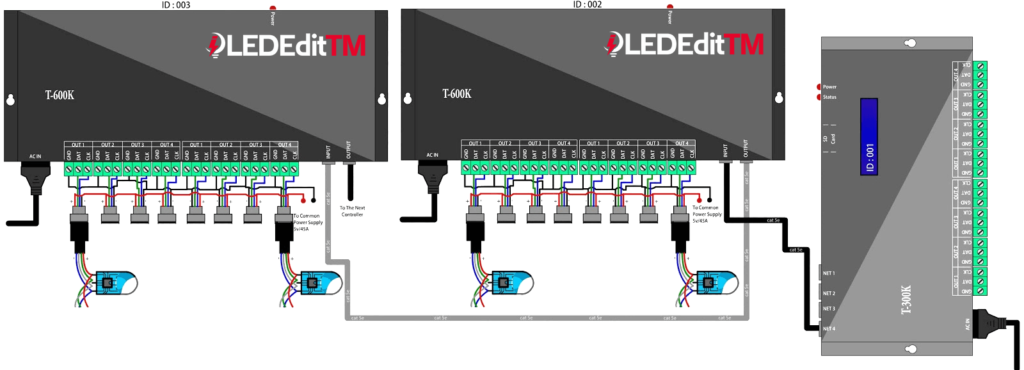
Although the T-600K LED Controller doesn't have any SD card slots, you can use it as an offline controller; however, you will need another online controller like the T-200K, T-300K, T-400K, or T-400K. The trick is to use that controller as the first controller in the T-600K LED Controller network so that you can insert the SD card into that controller and use it in offline mode. You can also use an LED console as the initial controller.
Troubleshooting T-600 LED Controller
Problem: Error LED flashing, no display
This may be due to a few reasons:
*. failed connection between controller and PC; damaged network cable; wrong network IP address on PC; damaged network drivers; damaged network adapter or port; software failures.
Fix: Use a brand-new network cable. Setup the PC settings correctly, as mentioned in this tutorial. Check that your network adapter is working. Replace the network adapter. Re-install the LED Edit software.
*. Oxidized controller pins: If the controller port is damaged and the plated gold is gone, you have to replace the RJ 45 port of the controller.
*. Different controller type: If you have selected T-1000-XXXX instead of T-600K-XXXX, it will cause an error.
Problem: No error light flashing, but no LED effect either
This is due to a physical error: damaged wires in the LED string, damaged or oxidized ports or connectors, or selecting the wrong drive chip type in the new project window. If the ports are damaged, you have to re-solder them. If connectors are oxidized, you have to use contact cleaner spray and a brush to clean them off. (Use a contact cleaner with a lower oil ratio.)
Warnings
Never, ever reverse the polarity. Reverse polarity protection may or may not be in your controller or LED string. If there is no protection, it will damage the controller and Pixel LED Driver IC. Before wiring, use a multimeter to check the power supply output's polarity.
Since there are thousands of different manufacturers, wire colors may change with the manufacturer. Before wiring, please contact the seller or manufacturer. If not, it may cause damage to the driver's chip.
Before buying online, check the seller's feedback. There are many fake or damaged controllers. Pixel LED strings are available on the internet. (Be aware of scammers.)
Environmental conditions may cause damage to your LED string and LED controller. The controllers are not designed for outdoor use; they're for indoor use only. If you are putting the LED string outside, please make sure to use the water-sealed LED strings. However even the water-sealed LED strings may be damaged due to harsh environmental conditions.
Pixel LED Effects Download Pack: 7000 Effects for LEDEdit
https://lededittm.com/pixel-led-effects-download-pack-7000-effects-for-lededit