
Glediator Software Download For LED Matrix Control
Glediator Software, which stands for “Graphical LED Installation AnimaTOR“, is a small piece of software used to control LED matrix and LED stripe installations. Solderlab created this software to work with their matrix hardware.
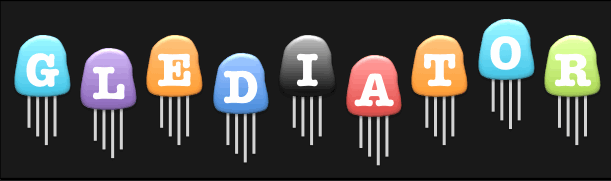
Table of Contents
How to install Glediator Software
You have to have the Java runtime installed on your machine. Then unzip the Glediator download into a folder. Inside is a list folder with the Gladiator_V2.jar file or something very close to that. Double-click it; it should run if the Java runtime environment is installed correctly.
Click on the “glediator_v2.0.3.rar” link and download it to a folder on your local hard drive. I suggest that you create an install folder in the following location: “C:\Program Files (x86)\Glediator” and extract all the files from the “glediator_v2.0.3.rar” file you just downloaded. You can start Glediator with a double click on “Glediator.jar” by using the command “java -jar Glediator.jar” from within a console or by creating a simple batch file containing the following commands:
java -jar “Glediator_V2.jar” exit Save the file with a name like “Glediator.bat” in the folder “C:\Program Files (x86)\Glediator\“. A shortcut can be added to the desktop for the convenient starting of the Glediator program. Glediator Layout.
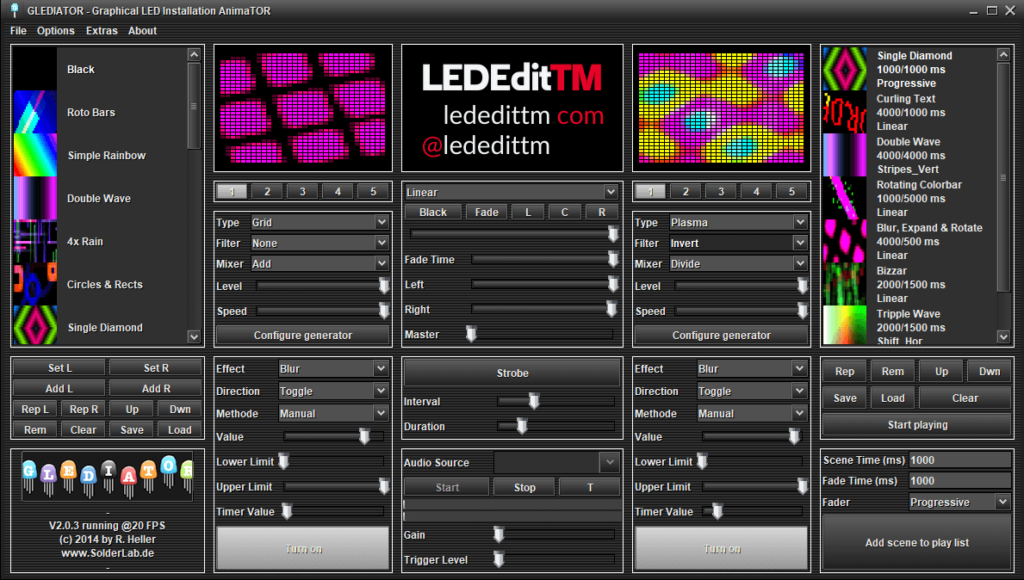
Build Output Description
When you build a Java application project that has a primary class, the IDE automatically copies all of the JAR files on the project's classpath to your project's dist/lib folder. The IDE also adds each of the JAR files to the Class-Path element in the application's JAR file manifest file (MANIFEST.MF).
To run the project from the command line, go to the dist folder and type the following:
java -jar “Glediator_V2.jar”
To distribute this project, zip up the dist folder (including the lib folder) and distribute the ZIP file.

Pixel LED Effects Download Pack: 7000 Effects
- Files: 7000+
- Size: 25 GB
- Formats: SWF, TOL, AVI, MP4, and GIF
Notes Glediator Software
- If two JAR files on the project classpath have the same name, only the first JAR file is copied to the lib folder.
- Only JAR files are copied to the lib folder. If the classpath contains other types of files or folders, these files and folders are not copied.
- If a library on the project's classpath also has a Class-Path element specified in the manifest, the content of the Class-Path element has to be on the project's runtime path.
- To set a main class in a standard Java project, right-click the project node. in the Projects window choose Properties. Then, click Run and type in the class name in the Main Class field. Alternatively, you can manually type the class name in the manifest's Main-Class element.
Glediator Software 3
Unofficial port (reverse engineer) of the Glediator LED Matrix controlling software, with some minor improvements so that:
- A serial port connection works cross-platform.
- WiFi connectivity to an ESP32 is super simple, with just a destination IP address required from the software.
How to use Glediator Software V3 (via. WiFi)
- Install the Java JRE on your computer: https://jdk.java.net/14/
- Load the
Glediator3_TPM2_Netexample sketch onto the ESP32 with the SSID and WiFi configured. - Make a note of the IP address assigned to the ESP32.
- Execute
java -jar Glediator3-binary-XXXX.jar(from the releases directory). - Set the matrix size in the Software Options, then go into ‘Output' and configure the correct destination IP address:
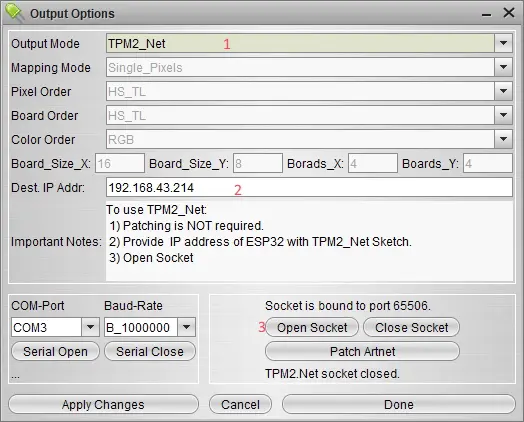
- Then click ‘Open Socket' to get things started. Glediator3 will start transmitting to the ESP32.
How to use Glediator Software V3 (via. Serial Port: Slow)
- Install the Java JRE on your computer: https://jdk.java.net/14/
- Execute
java -jar Glediator3-binary-XXXX.jar(from the releases directory). - Connect to your Matrix_Panel via. serial port once you have loaded the ‘Glediator3_TPM2_MatrixPanel' example onto it.
Note: The serial port will differ depending on your computer and what your Arduino or ESP32 is connected to.
Credits
- R. Heller for creating Glediator Software V3
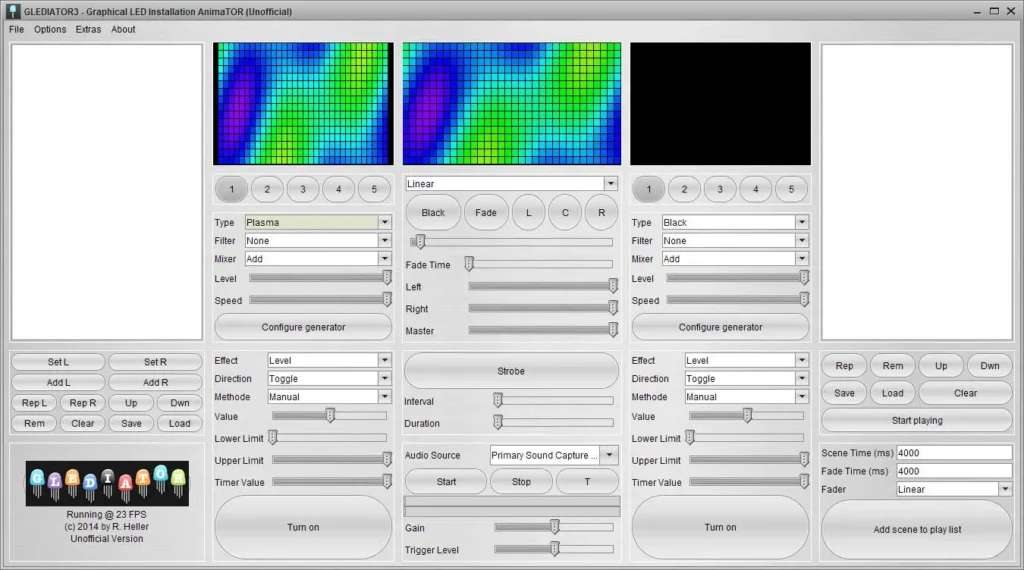
If you like LED software, you may also like:
- Jinx Software Download With Jinx Scripts
- LED Easy Software Download and How to Use
- LEDEdit 2014 Software Download and How to Install
We hope you find this tutorial useful. Thanks for reading.